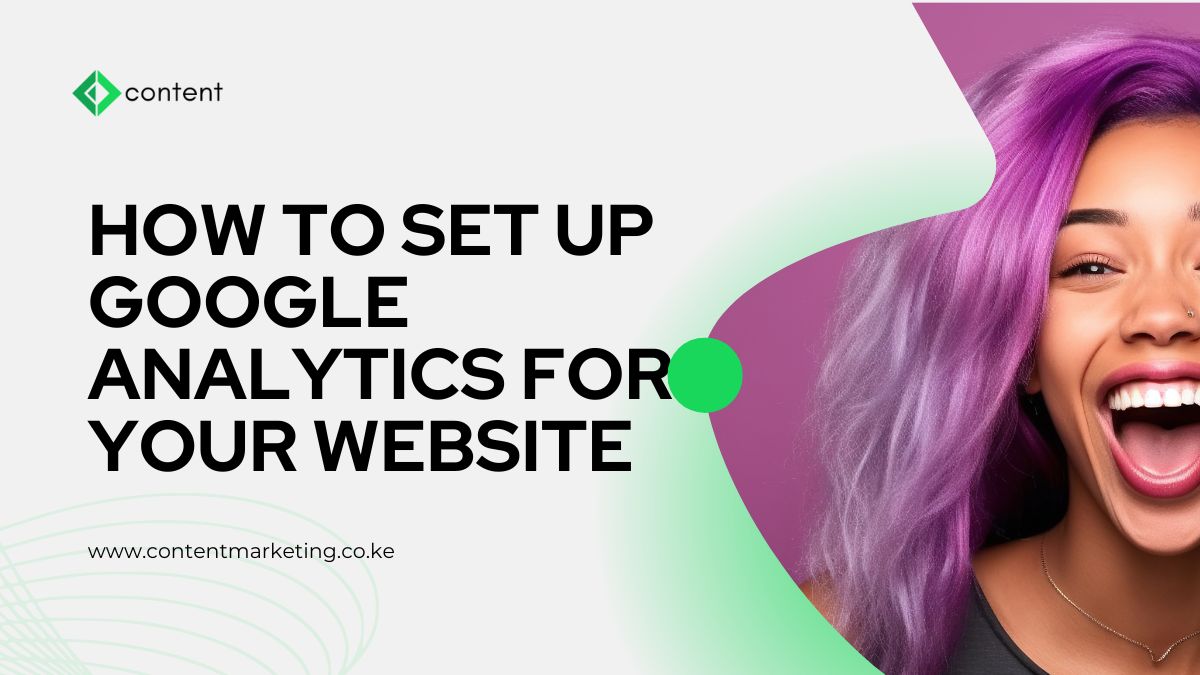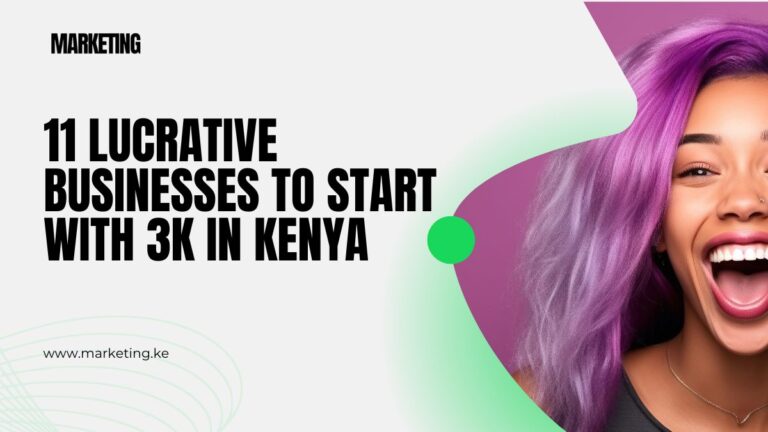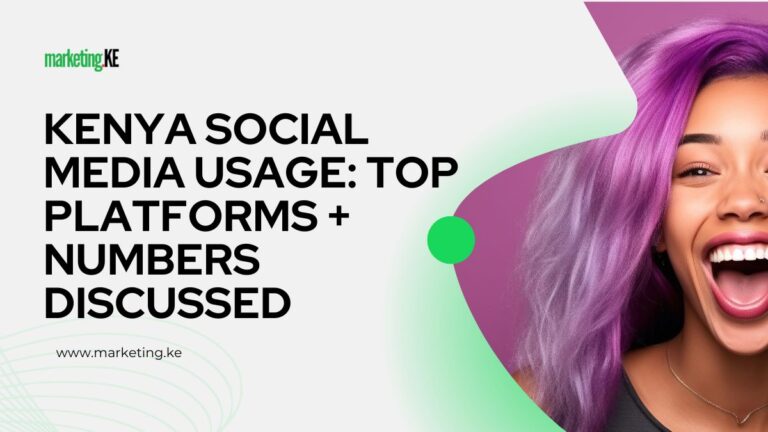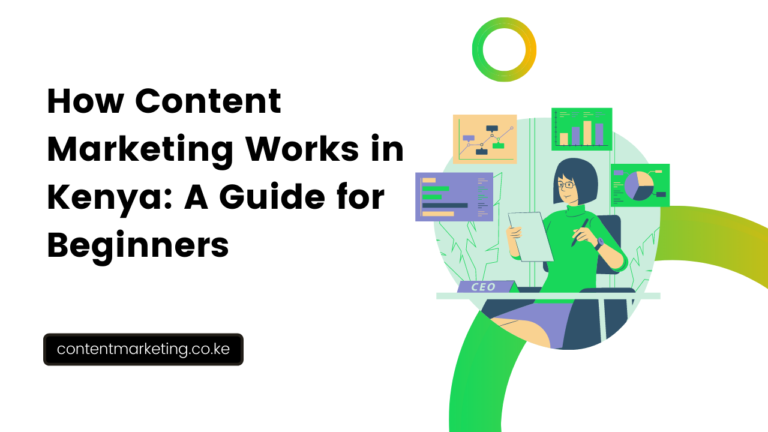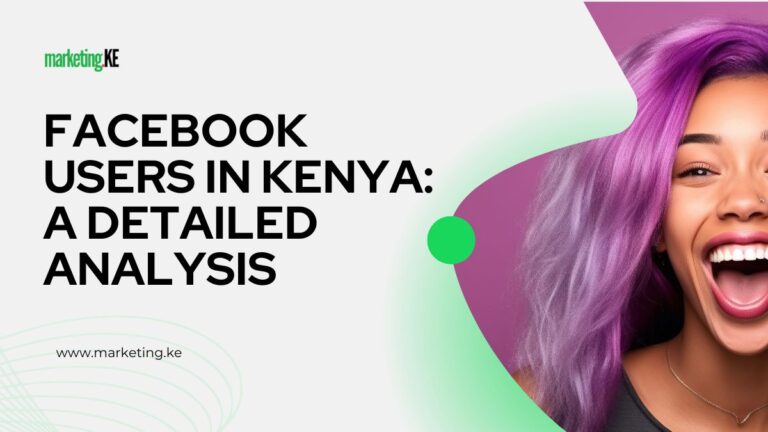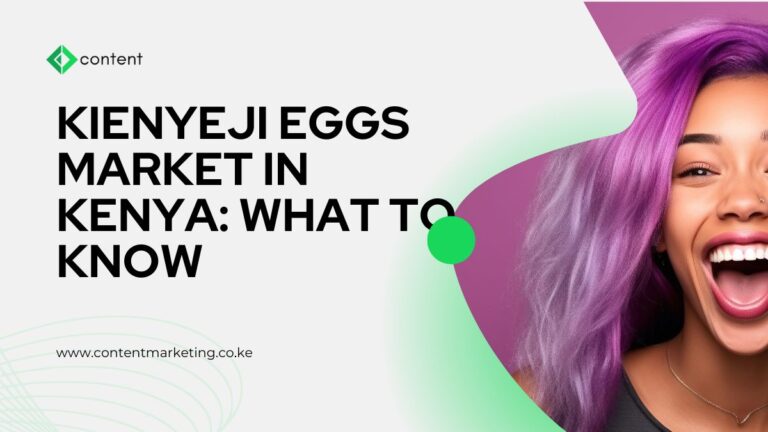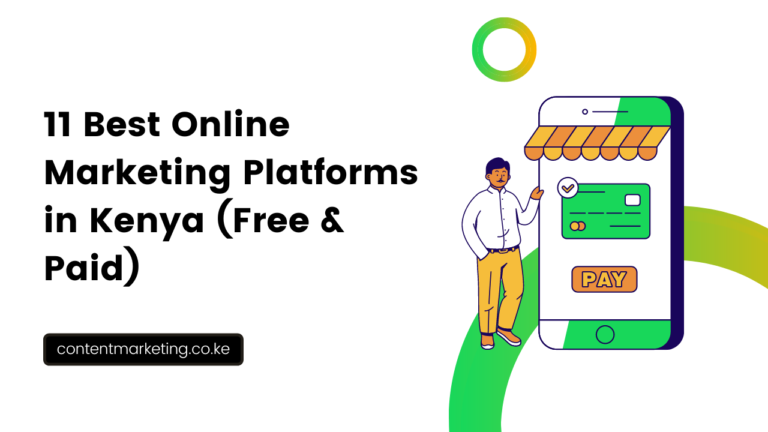How To Set Up Google Analytics For Your Website
Last updated on June 24th, 2023 at 06:03 am
To set up Google Analytics for your website, you will need to:
- Create a Google Analytics account. You can do this by going to the Google Analytics website and clicking on the “Sign up” button.
- Get your tracking ID. Once you have created an account, you will be given a tracking ID. This is a unique identifier that will be used to track your website’s traffic.
- Add the tracking code to your website. The tracking code is a piece of JavaScript code that you need to add to your website’s HTML code. This will allow Google Analytics to collect data about your website’s traffic.
- Verify your tracking code. Once you have added the tracking code to your website, you need to verify it. This will ensure that Google Analytics is collecting data from your website correctly.
- Start tracking your website’s traffic. Once you have verified your tracking code, you can start tracking your website’s traffic. You can do this by logging into your Google Analytics account and viewing the reports.
Here are some additional tips for setting up Google Analytics for your website:
- Use a tracking code generator. There are a number of tracking code generators available that can help you to add the tracking code to your website. This can be helpful if you are not comfortable adding code to your website yourself.
- Use a website builder. If you are using a website builder, such as Wix or Squarespace, there is a good chance that they offer a Google Analytics integration. This will make it easy to add the tracking code to your website.
- Get help from a web developer. If you are having trouble setting up Google Analytics for your website, you can always get help from a web developer. They will be able to add the tracking code to your website and verify it for you.
By following these steps, you can easily set up Google Analytics for your website and start tracking your website’s traffic.
Related: